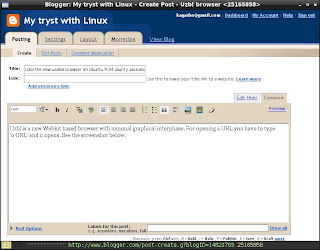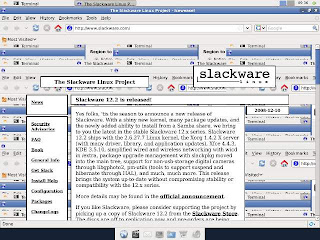I had earlier installed Archlinux after downloading Core installer and following
Beginners Guide on ArchWiki.
After reading about Archlinux Live CD archiso-live developed by godane on latest issue of
Distrowatch Weekly I decided to give it a try and also use the installer.
I was very much impressed with the Live CD with Xfce as default and choice of LXDE, e17, gnome, openbox-session, Fluxbox by pressing F1 key at Slim Login Manager. The normal user login is arch/arch and root login is root/ArchLinux
The choice of applications is also good:
Blender, Comix, GIMP, GPICViewer, Rawstudio, mtPaint in Graphics category
Arista, Asunder, Audacious, Audacity, Avidemux, Elisa, Hydrogen, VLC in Multimedia category
Abiword, Gnumeric, HomeBank in Office category.
I decided to give the installer a try. Initially, the installer produced some errors after partitioning stage while copying files. I googled for the errors and decided to logout and login as root.
The installer worked this time and copied all the files successfully and failed at Bootloader stage (which I did not want to use anyway).
I found the installation in order except /etc/fstab (which was meant for Live CD) and some tweaks needed in /etc/rc.conf file DAEMONS line. I used the Beginners Guide to build /etc/fstab and also corrected the DAEMONS line.
I made an entry in present /boot/grub/menu.lst as suggested in Beginners Guide and I could boot into the installed Archlinux.
I found that the installer did not delete the Live CD user "arch", therefore, I logged in as arch password arch and everything is working fine.
I updated the system through pacman and found upgrades to clamav, docbook, pidgin, xchm and openvpn which I applied.