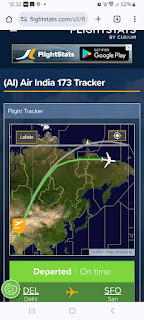Today I downloaded Ubuntu 1810 Cosmic Cuttlefish Live ISO
wget -c http://cdimage.ubuntu.com/daily-live/current/cosmic-desktop-amd64.iso
and used it booting from Grub2 menu entry as follows:
sudo gedit /etc/grub.d/40_custom
and added the following lines:
menuentry "Cosmic Desktop iso" {
set isofile="/home/user/cosmic-desktop-amd64.iso"
loopback loop (hd0,X)$isofile
linux (loop)/casper/vmlinuz.efi boot=casper iso-scan/filename=$isofile noprompt noeject
initrd (loop)/casper/initrd
}
then I updated grub to add the menuentry:
sudo update-grub
I could boot from the ISO selecting Cosmic Desktop iso from menu.
Today I decided to keep the ISO updated and installed zsync and used it to update.
sudo apt-get install zsync -y
zsync http://cdimage.ubuntu.com/daily-live/current/cosmic-desktop-amd64.iso.zsync
#################### 100.0% 108.2 kBps DONE
reading seed file wily-desktop-amd64.iso: **************************************************************************************************************************************************************************************************************************************************************************************************************************************************************************************************************************************************************************************************************************************************************************************************************************************************************************************************************************************************************************************************************************************************************************************************************************************************************************************************************************************************************************************************************************************************************************************************************************************************************************************Read wily-desktop-amd64.iso. Target 100.0% complete.
verifying download...checksum matches OK
used 1257062400 local, fetched 0
Since it is less than 24 hours it says " fetched 0"
If you want to use the method please note that the ISO is on /home folder of the user. Put your username replacing user and X in (hd0,X) as your partition no X.
wget -c http://cdimage.ubuntu.com/daily-live/current/cosmic-desktop-amd64.iso
and used it booting from Grub2 menu entry as follows:
sudo gedit /etc/grub.d/40_custom
and added the following lines:
menuentry "Cosmic Desktop iso" {
set isofile="/home/user/cosmic-desktop-amd64.iso"
loopback loop (hd0,X)$isofile
linux (loop)/casper/vmlinuz.efi boot=casper iso-scan/filename=$isofile noprompt noeject
initrd (loop)/casper/initrd
}
then I updated grub to add the menuentry:
sudo update-grub
I could boot from the ISO selecting Cosmic Desktop iso from menu.
Today I decided to keep the ISO updated and installed zsync and used it to update.
sudo apt-get install zsync -y
zsync http://cdimage.ubuntu.com/daily-live/current/cosmic-desktop-amd64.iso.zsync
#################### 100.0% 108.2 kBps DONE
reading seed file wily-desktop-amd64.iso: **************************************************************************************************************************************************************************************************************************************************************************************************************************************************************************************************************************************************************************************************************************************************************************************************************************************************************************************************************************************************************************************************************************************************************************************************************************************************************************************************************************************************************************************************************************************************************************************************************************************************************************************Read wily-desktop-amd64.iso. Target 100.0% complete.
verifying download...checksum matches OK
used 1257062400 local, fetched 0
Since it is less than 24 hours it says " fetched 0"
If you want to use the method please note that the ISO is on /home folder of the user. Put your username replacing user and X in (hd0,X) as your partition no X.