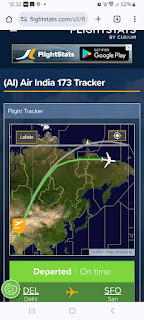Hi,
One of my friend wanted to install Ubuntu Feisty on his office desktop without installing Grub on MBR and instead use Windows Bootloader to boot into Windows or Ubuntu. I checked on
Illustrated Dual Boot Site and decided to use
Wingrub to accomplish this.
I edited the BIOS settings to make first boot device as "floppy".
I used alternate install CD to install Ubuntu and when the installation asked "Install the GRUB boot loader to the master boot record?" I selected "No". On next screen I typed "(fd0)" and inserted a floppy to install Grub on floppy.
On rebooting I could boot into Ubuntu since the floppy was inside the drive. The installation was perfect. I commented the "savedefault" line in /boot/grub/menu.lst as suggested on
Wingrub page.
Then I removed the floppy and rebooted into Windows and followed the instructions on
Wingrub page which I am reproducing below:
To relax the security attributes for the boot.ini file:
1) Click Start
2) Click Run
3) Type CMD in the run box
Open: CMD
4) Click the 'OK' button
Type cd \ (to go to root directory)
Type attrib -s -h -r boot.ini (so that you can see boot.ini file which is hidden)
Open the file boot.ini file and add the following line:
C:\GRLDR="Start Grub" (This will add "Start Grub" line to Windows Bootloader.
Then I downloaded WINGRB0206.EXE from
sourceforgeI double-clicked on the installer's icon and received a window titled 'WinGrub 0.02 Build 6 Setup: Installation Options'.
The options are, 'Type of install:' ('Full', 'Normal', 'Minimum', or 'Custom').
I left the spinbox set to 'Full' for mine.
Right under that spinbox are: 'WinGrub GUI', 'Stage Files', Create shortcut', and Create Desktop Icon'.
The first three checkboxes were already checked, and I also added a tick mark to the fourth checkbox, to have the installer create a desktop icon for me.
I guess that makes it a 'custom' install. The spinbox resets to 'custom'. Okay.
Next>
The next Window is to tell me where WinGrub wants to be installed, or allow me to browse for an alternative location if the default location isn't suitable for me. I just clicked 'Install'.
Install
As quick as a flash, a new Windows appeared and a blue progress bar zipped across it, a new icon appeared on my desktop, and WinGrub was installed.
That was simple wasn't it? :)
Now I see a nice new icon has been added to my Desktop.
Now I double-click the WinGrub icon on my Desktop, and a Window titled 'Base Setup' opens.
The 'Base Setup' Window has a field with a big empty space in the middle titled 'Choose Drive'.
In my computer there is one line in the top of that space. It says, 'C-Free:7300M, Total: 13548M'
I selected that line with my mouse.
I imagine in some computers there might be a list of partitions you could install WinGrub in, but I only have one.
I clicked 'Ok'.
The next Windows opens, it's called 'WinGrub -C:\Grub\
The big square in this one is titled 'General Options'.
I clicked the 'Profiles' spinbox and down came a list of options, 'sample', 'default', 'netboot', and 'dskboot'.
I selected the last one, 'dskboot'.
Below the 'General Options' rectangle in the same Window there is a box called 'Menu table', in which the lower left field has just changed to show some terms I'm familiar with.
I clicked on the top line, '
', and this caused some output to appear in the right-hand side fields.
The top field, called 'title', now has 'load /boot/grub/menu.lst' printed in it.
Right under that in the next field, I see' find --set-root /boot/grub/menu.lst
configfile /boot/grub/menu.lst
Finally, back up in the upper rectangle, just to the right of the 'Profiles' spinbox, which is set to 'dskboot', there's a 'save' button. It doesn't have 'save' written on it anywhere, but I can tell what it's for by the icon. I clicked that.
In the 'Base Setup' window again I clicked 'tools'-->'install Grub',
and in the 'Install Grub' Window I saw system drive 'C' was pre-selected.
I clicked on the radio button for BOOT.INI
and hit the 'Install' button at the bottom middle of that window.
Then, I closed the WinGrub Setup and rebooted my computer.
Windows Bootloader provided the following options:
Please select the operating system to start:
Microsoft Windows XP Home Edition
Start Grub
When I clicked on "Start Grub" I could boot into Ubuntu.
Now suppose my friend wants to remove Ubuntu from the machine he could simply remove the "Start Grub" option from boot.ini file after deleting the Linux partitions.
kagashe