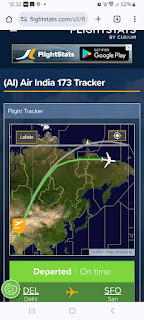I bought Acer Aspire 3 Model A315-21 which came with pre-installed Endless OS. I could install Ubuntu 18.04 after resizing the Endless OS partition. But the grub of Ubuntu did not pick up the entry of Endless OS. I asked question on Ask Ubuntu and was told to add the following menu entry in /etc/grub.d/40_custom
menuentry "Endless" { insmod part_gpt insmod fat set root='hd0,gpt1' if [ x$feature_platform_search_hint = xy ]; then search --no-floppy --fs-uuid --set=root --hint-bios=hd0,gpt1 --hint-efi=hd0,gpt1 --hint-baremetal=ahci0,gpt1 1234-abcd else search --no-floppy --fs-uuid --set=root 1234-abcd fi chainloader /EFI/endless/shim.efi}
I was told to replace two instances of "1234-abcd" by UUID of /dev/sda1 which is EFI partition created by Endless OS. The above menu entry chainloads the grub installed by Endless OS.
After booting there was no chance of selecting the above menu entry since the grub menu was hidden.
I opened
Interestingly the Endless OS boots with secure boot on if I choose the grub of Endless OS in BIOS
NB: Since Ubuntu 18.04 had bug of grub install I downloaded Daily/Live image of Ubuntu 18.04 in which the bug has been removed.
I opened
/etc/default/grub and changed the following lines:GRUB_TIMEOUT_STYLE=hidden
GRUB_TIMEOUT=0in
to:I could chainload the grub of Endless OS but it was not booting and I had to disable secure boot.#GRUB_TIMEOUT_STYLE=hidden
GRUB_TIMEOUT=10
Interestingly the Endless OS boots with secure boot on if I choose the grub of Endless OS in BIOS
NB: Since Ubuntu 18.04 had bug of grub install I downloaded Daily/Live image of Ubuntu 18.04 in which the bug has been removed.