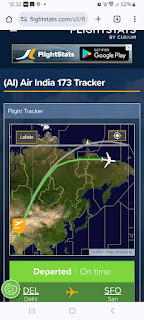As described in the previous post I have installed Debian which is working side by side with the OS on the Android Phone. Since the Phone has only 186 MB RAM and most of it being used by the processes running on the Phone OS there is hardly anything left for the Debian LXDE. Unless I can manage to kill the unnecessary processes there is not much use of the Debian LXDE installation.
Off course I have found other uses of the Debian installation. I could start the SSH server through the Debian on the phone and could login from my Laptop and browse the files on Nautilus as follows:
Open Nautilus
Go/Location
ssh://Debian_user_on_phone@ipaddress
I could also copy files from the Phone to the laptop and vice versa.
You can see Folders like /bin /boot /etc /home etc which do not exist on the Android OS but have been mounted by the debian installation and when I exit Debian I have to unmount them through a single command. In fact there is nothing inside the /boot folder because the Debian is not controlling the Boot. The folders on Android OS root are as follows:
cache config data dev lib persist proc root sbin sdcard sqlite_stmt_journals sys system
and the files
default.prop EUROPA.rle init init.glodfish.rc init.qcom.rc init.qcom.sh init.rc
Off course I have found other uses of the Debian installation. I could start the SSH server through the Debian on the phone and could login from my Laptop and browse the files on Nautilus as follows:
Open Nautilus
Go/Location
ssh://Debian_user_on_phone@ipaddress
I could also copy files from the Phone to the laptop and vice versa.
You can see Folders like /bin /boot /etc /home etc which do not exist on the Android OS but have been mounted by the debian installation and when I exit Debian I have to unmount them through a single command. In fact there is nothing inside the /boot folder because the Debian is not controlling the Boot. The folders on Android OS root are as follows:
cache config data dev lib persist proc root sbin sdcard sqlite_stmt_journals sys system
and the files
default.prop EUROPA.rle init init.glodfish.rc init.qcom.rc init.qcom.sh init.rc